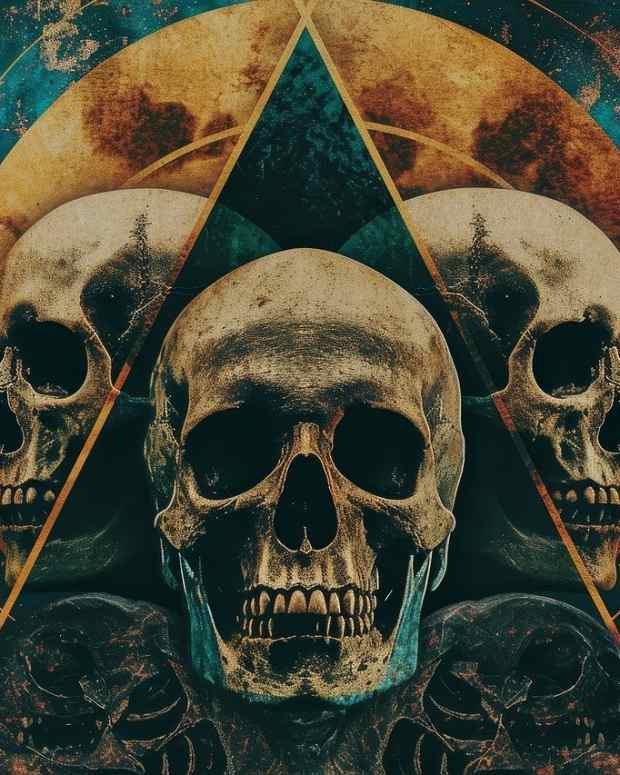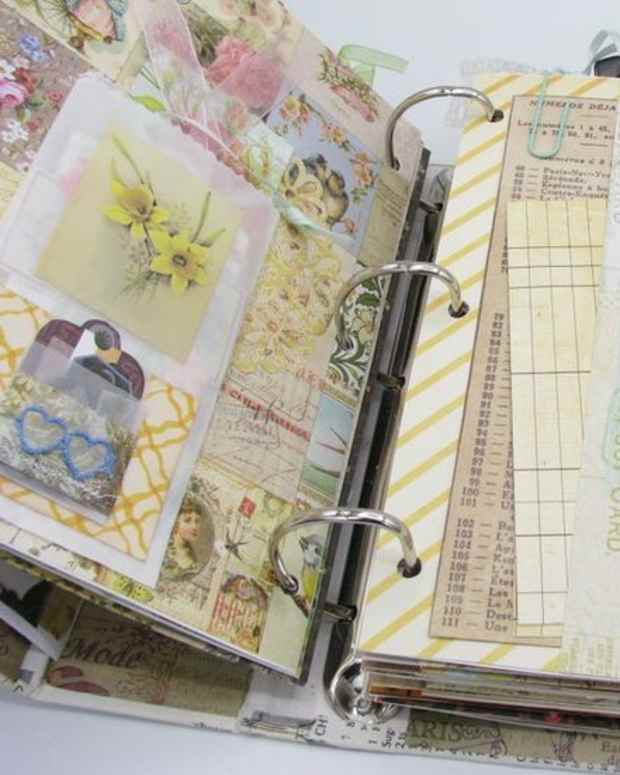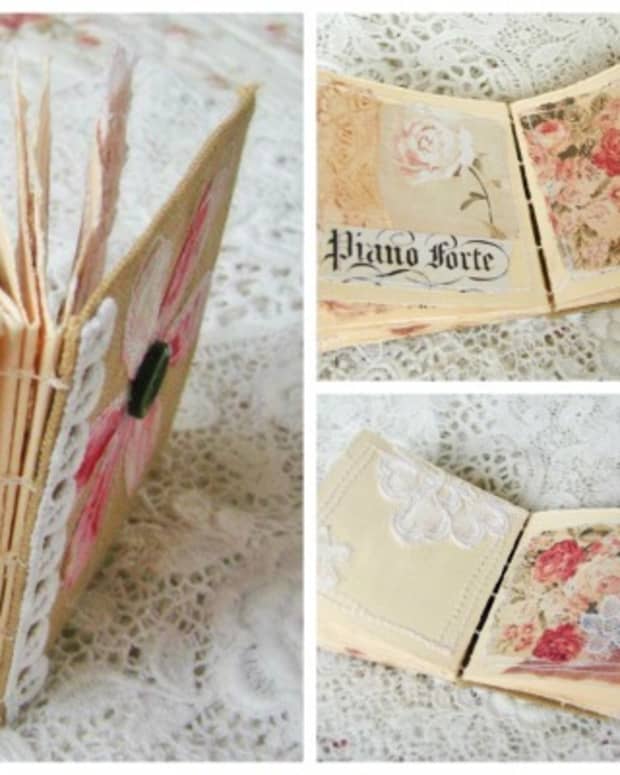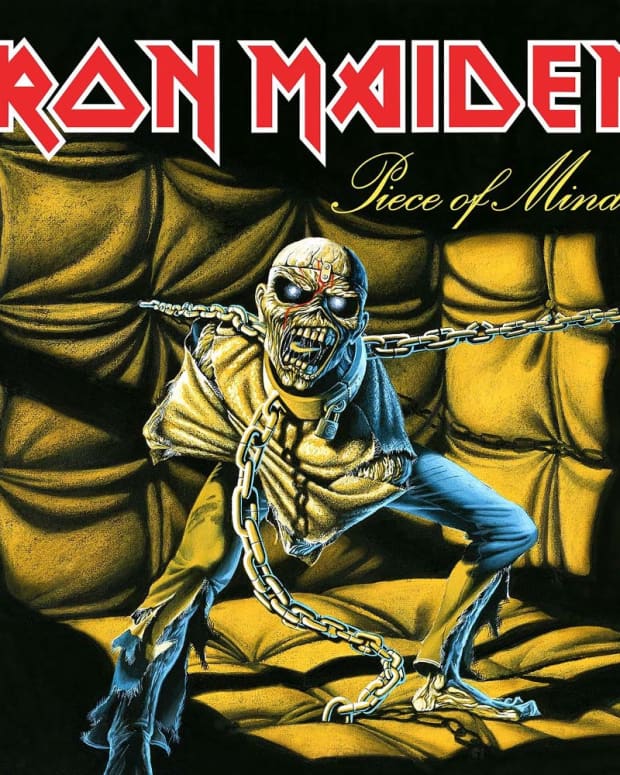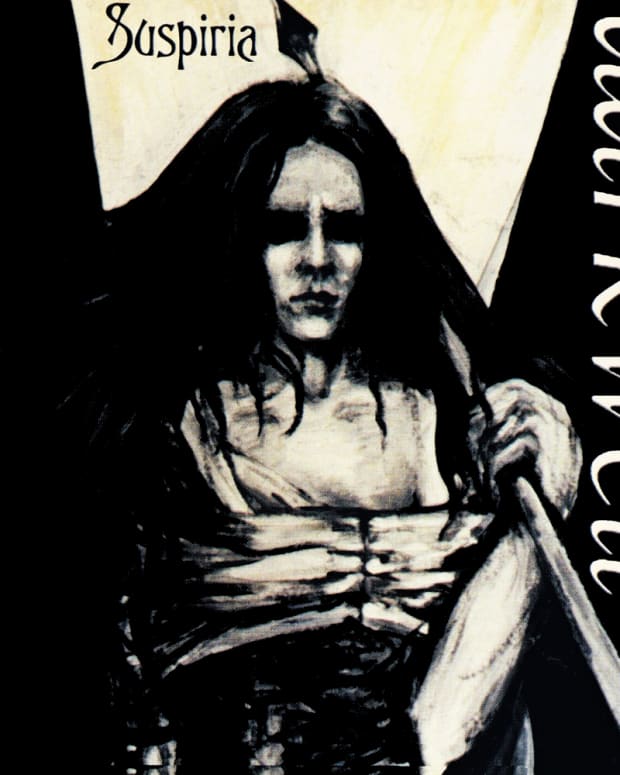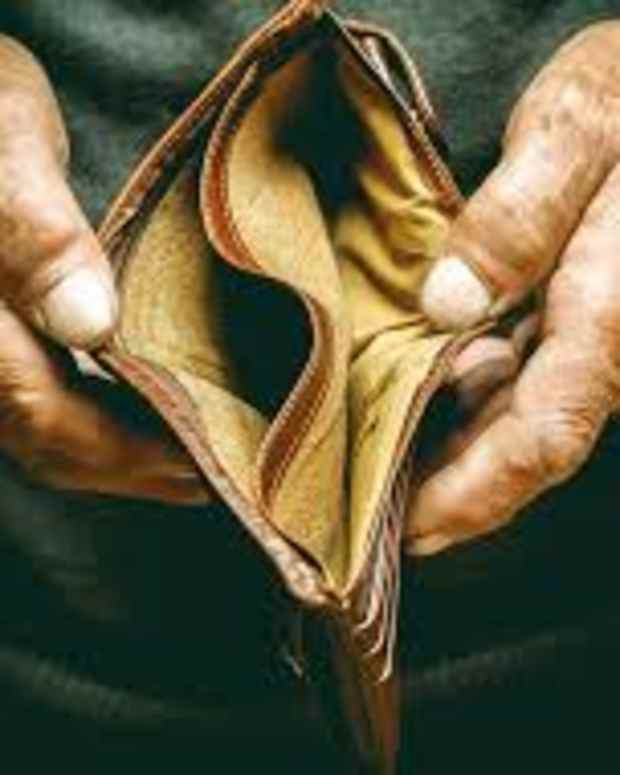What's Wrong When None of Your iPhone or iPad Apps Will Open or Work
What Causes Apps to Not Open or Work At All?
There is nothing worse than trying to open or launch an app on your iPhone or iPad only to find it flashed open for a second and then promptly closes, or it simply does not even respond.
These issues can occur occasionally after software updates have been downloaded, where there may be some kind of clash between the new update and the app. At other times it is random and completely out of the blue.
In most instances, however, the only apps that are impacted are non-native apps. These are apps which were not present on the device when it was purchased—so anything you have downloaded yourself. Native apps are things such as Safari and the App Store.
Whether you are out and about, or you have access to your computer, there are a number of solutions to try to get your apps working once again.
Quick Tip
If you are attempting to download any of your apps again from the App Store after deleting it, and the app was one that you paid for, please ensure that you are signed in with the email address that is linked to the iTunes account you use to initially purchase it. If it is not, you will be charged once again for the app.
What to Do If Your App Will Not Open
The following list outlines a number of recommended ways to address the issue of your app not working or opening on an iPhone or iPad.
Delete app: Delete the app of concern and reinstall it.
- Place your finger on the app icon and hold down until it starts to wiggle. An "x" will appear against all non-native apps.
- Select the "x" to remove the affected app and all of its data from your device.
- Navigate to App Store icon and open it.
- Search for the app and download it once again.
Restart your device: Hold the Sleep/Wake button on the top of your device until "slide to power off" option appears. Turn off your device. When it is off, wait a couple of seconds and then press the Sleep/Wake button again to turn it back on.
Reboot your device: Press the volume up button. Press the volume down button. Then hold the side button until the Apple logo appears. This will turn off your device and re-launch on its own.
Restore your device: Connect your iPad, iPhone or iPod via the appropriate USB cable to your computer and re-sync with iTunes.
Download a new FREE app: Try downloading any free app from via App Store. There could be an issue with the Apple ID authorization so downloading and installing a new app sometimes clears the path. Once it has downloaded and you can open it without concern, attempt then to open up the previously affected app.
Close the app: I don't mean simply pressing the home button to remove the app from view but really 'closing' the app.
- Swipe up on your iPhone, your open apps will appear.
- Swipe up on the app you'd like to close.
Sign out of the App Store: Go to Settings>App Store and tap onto your Apple ID (which is your email address). When the pop up box appears, sign out. Then sign on again and then try to open the app as normal.
Reset network settings: Try to reset your network settings. Go to Settings>General>Reset>Reset Network Settings.
Memory: Your device may be nearing memory capacity and that may cause issues. Go to Settings>General>Usage and it will display storage used and available. If you are almost full, you can delete some of the largest apps displayed simply by selecting it and pressing the red 'Delete App' button.
App Updates: Make sure you are no updates available for this app in question. Check App store for any updates outstanding.
Operating System Updates: Make sure your operating system is up to date on your device and there is no software updates that need to be installed. Be aware that this can often be the cause itself so backing up your device before you do this is important.
When All Else Fails
If the above solutions do not help, you do have the option of a complete factory restore of your device. This means you will need to set it up again from scratch as if it was brand new.
In addition, if you are finding that the issues only impact one app, and it is constant, you may want to contact the developer directly to see if they have any advice or it maybe a bug within the app.
Last but not least, there could be an issue with your device itself, so make an appointment to visit someone in a physical Apple store.
This article is accurate and true to the best of the author’s knowledge. Content is for informational or entertainment purposes only and does not substitute for personal counsel or professional advice in business, financial, legal, or technical matters.
© 2013 AnswerQuestions
Comments
Alexis on August 27, 2020:
none of my apps on my phone are working,nothing will load
Ok on October 29, 2018:
My iPhone and iPad just don’t open any apps and they are brand new. I am so annoyed. None of these worked for me
Glenn Welker on October 10, 2017:
I cannot get my Iphone to reboot!
All of the items above were done, but still cannot reboot!
???
Anthony Cantor on July 28, 2017:
It helps. Thank you!
Katieb114 on December 11, 2013:
I'm going to try these ideas. My itouch apps, NONE OF THEM, will stay open for very long. I have an iPod 4 th gen. And it is 32GB. It is not reaching its full memory capacity either. I will comment on this again if any of these methods work
Ceres Schwarz on May 10, 2013:
Very useful hub for those that are having problem with their iPhone or iPad apps. It is a good idea to try all the suggestions first before trying something drastic like a complete factory restore of your device because that would be a hassle. It's also good that you have the quick tip so readers can avoid having to pay for apps already purchased and paid for yet again.