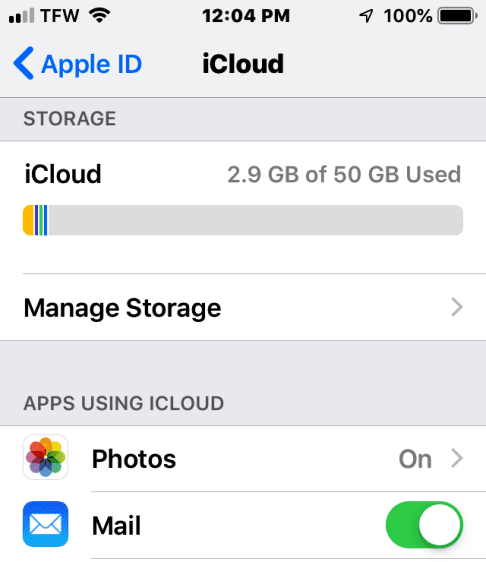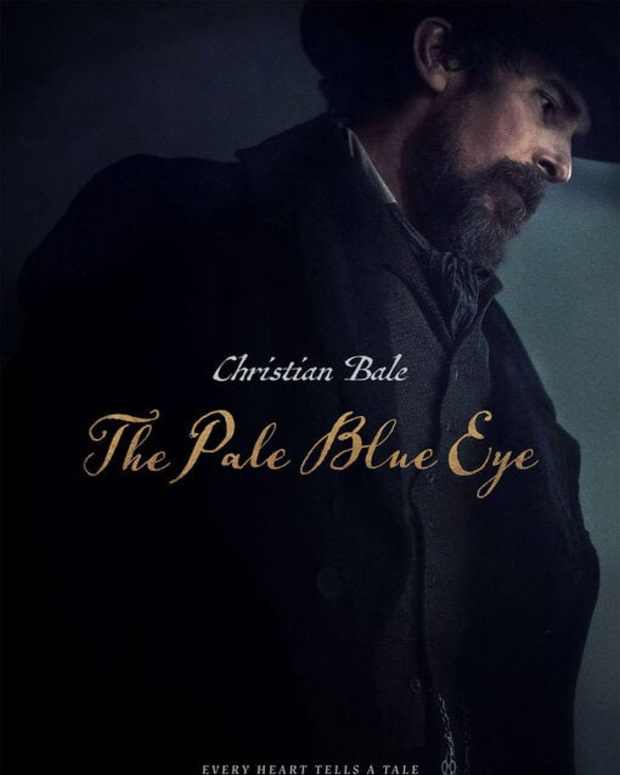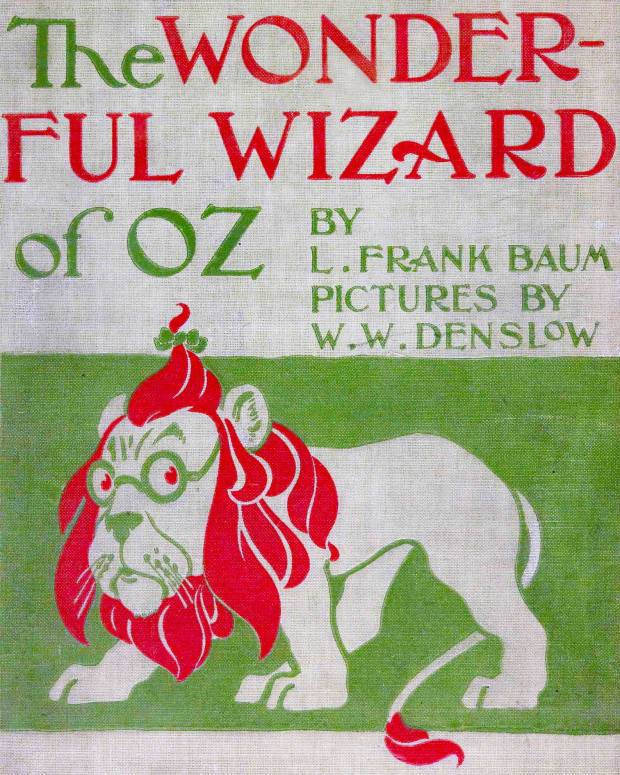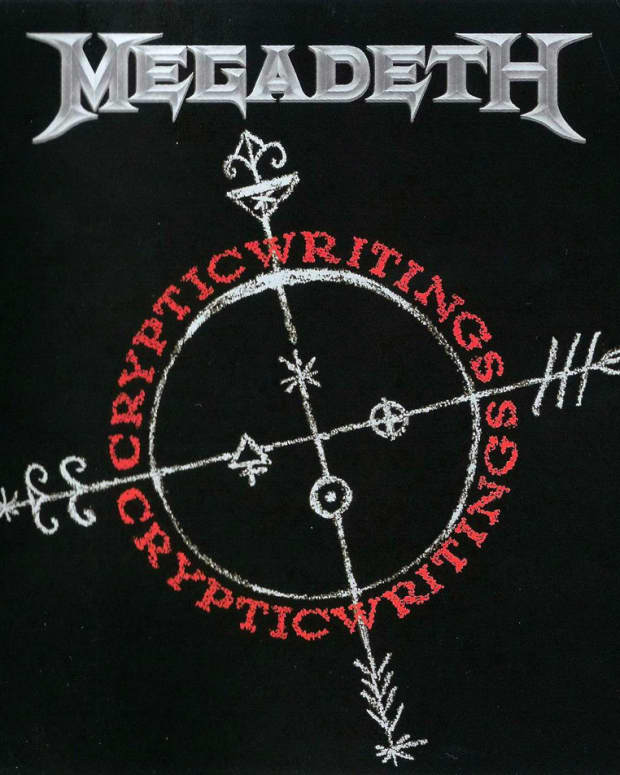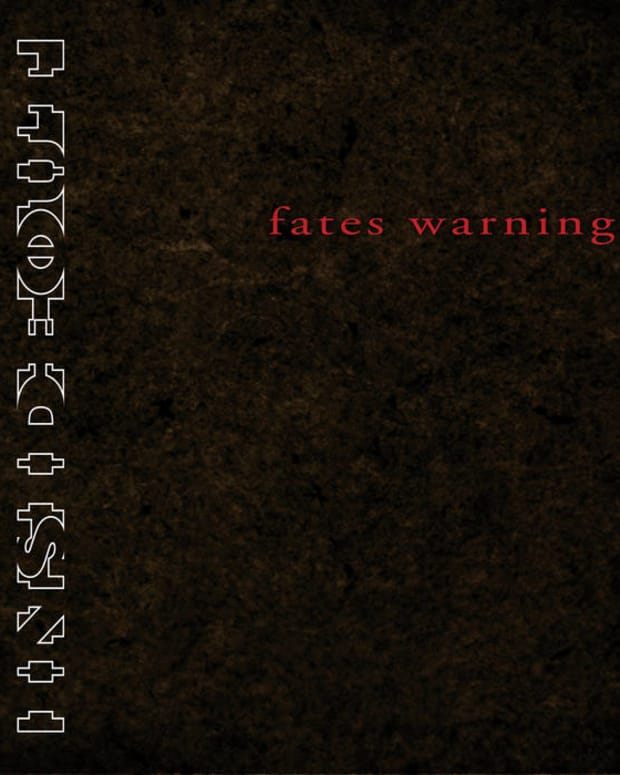How do I Save Photos in an iCloud Backup?
How do I Save Photos in an iCloud Backup?
iCloud is simply an amount of storage allocated to you on a server maintained by Apple. Your photos and other personal data enjoy a high level of security and safety. When you upload your photos to iCloud, they will appear seamlessly on your iPhone, iPod, Mac or iPad products, if the device has the same Apple ID and is synced with iCloud. If your device is lost, stolen, or fails, you can recover all that data stored on iCloud.
With each Apple device that you purchase, you receive 5 GB from Apple. Although that is not enough space to save an impressive photo library, you can keep your most treasured photos, contacts, notes and calendars for safekeeping.
How do I Turn on iCloud and Save My Photos?
First, ensure your battery is fully charged or your device is charging. Your first upload to iCloud may take an hour or longer, depending on how much data you are transferring to the Apple server. Also, you may want to choose a time when you’re not waiting for an important call or you just don’t need your phone. If you have a large amount of data to upload, ensure you are connected to a good Wi-Fi network.
Go to settings>Tap on Your Name>Choose iCloud and you will see the Photos App (First on the list).Tap Photos>turn on iCloud Photo Library and the magic begins.
If this is your first backup to iCloud, go to Settings>Tap on Your Name> Tap iCloud>and scroll down to “iCloud Backup.” Tap and turn on “iCloud Backup” and choose “Back Up Now,” in the blue text.
To see the upload of your photos in progress, go to the Photos app on the home screen and scroll down to the bottom of the page to see the upload bar. At the same time, go to www.icloud.com, and view your photos as they upload to the server. Sign in with your Apple ID and password and choose the Photo app from the dashboard. Your photos should begin to appear on the webpage as grey or ghost like images until they are fully uploaded.
When the upload is complete, compare the number of photos listed on iCloud.com to your Photo app on your device. The two numbers should match perfectly. For example, if you have 55 photos and 2 videos on your device, your backup in the iCloud Photo App on www.icloud.com should also show your total to be 55 photos and 2 videos.
If your photo space begins to outgrow your photo library, you can manage storage and purchase more. Personally, I pay for 50 GB of storage with the $.99 per month plan. You can actually pay for as much as 2 TB storage on iCloud. If you prefer to save photos on your Mac or PC, consider Backing Up Your Photos to iTunes as a storage plan.